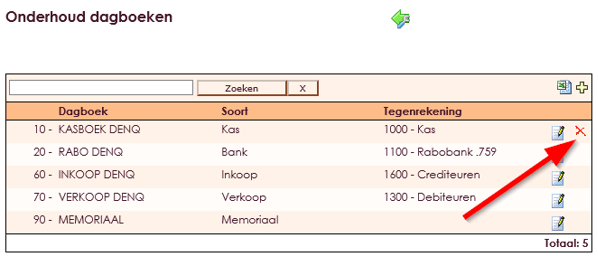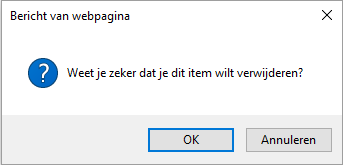Journals are used in the financial administration or accounting for recording the daily transactions. A separate diary is created for each type of transaction. The information recorded in these journals is then entered in the general ledger, the totals of the ledgers form the balances for the trial and balance balance or balance sheet and profit and loss account.
The journals are distinguished according to type, a number of examples of different diaries can be found below:
• Purchase book: there is 1 sales book per administration
• Sales book: there is 1 purchase book per administration
• Bank account: there may be more in connection with multiple bank accounts
• Cash book: there may be more in connection with, for example, departments
• Memorandum: there is one memorial book per administration
If you want to keep accounting, at least you need 6 journals in e-Captain to which general ledger accounts are linked. But what are they, those journals?
Journals are categories of money flows. A journal contains a certain group of the total money flow that occurs in your accounting. The daybooks are the collection of all cash flows that can occur in your organization. This provides insight into the financial flows that deal with a company, association, foundation, and cetera. Each diary has a unique number and name.
Each journal that is created is assigned a unique serial number (not to be confused with a bank or giro number). All daybooks and / or general ledger accounts are called the accounting. Furthermore, a daybook is literally what the name says: every day the financial rules are placed here. Because that used to happen every day, the name is logical. Today we do that maybe once or twice a week. The automatism with links with banks and the invoices that automatically enter the sales book ensures that we have to work less often (not every day) in the accounting.
• The maintenance of daybooks and also the creation of daybooks can be found in the Management Center.

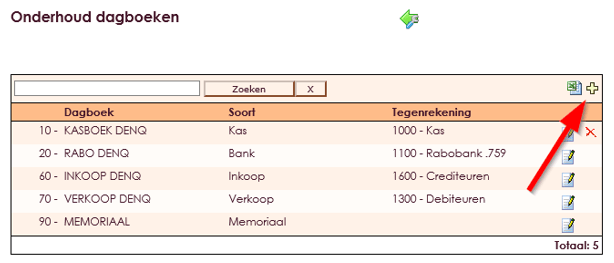
You now see an empty daybook record where you can give in a number to use with this number. For example: You want to use number 10 with the name: Cash book.
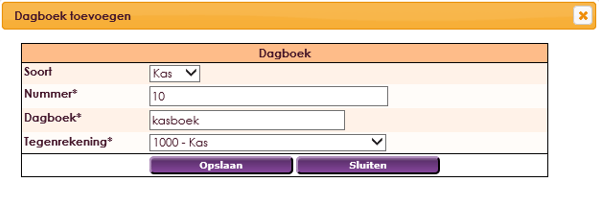
• You fill in number: 10
• You fill in daybook: Cash book
You choose from your general ledger scheme the account to which the diary refers and where therefore all transactions have to end up. That is probably the counter-account: Cash book. If you need more than 1 diary greenhouse, which is very common, you create a second diary greenhouse with the name that sounds logical to you, such as: cash book canteen or cash book maintenance. The correct general ledger account is then linked to each journal. They must therefore already be present in the general ledger scheme.
If this is filled in, click the Save button. The information you have placed is now stored for you. If you choose a number that is already in use, you will receive a warning that you can not.
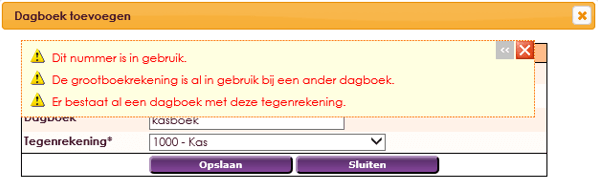
If you are done creating, click on the green arrow above the menu.
As long as there is a delete icon in a diary in the table; the daybook is not yet in use in the accounting and there are no lines in the diary. Then you can easily remove the journal from the schedule where you see it.