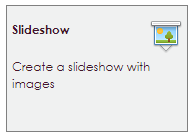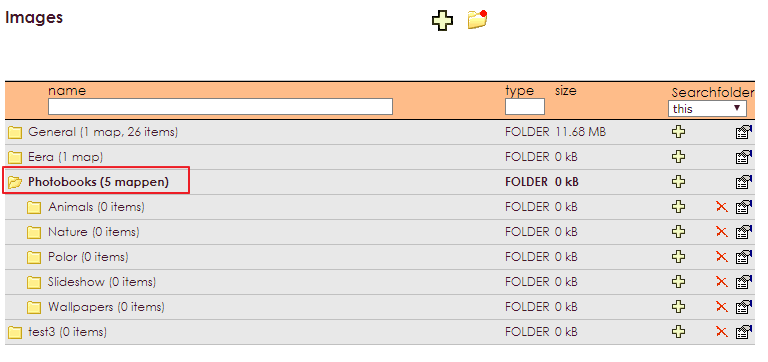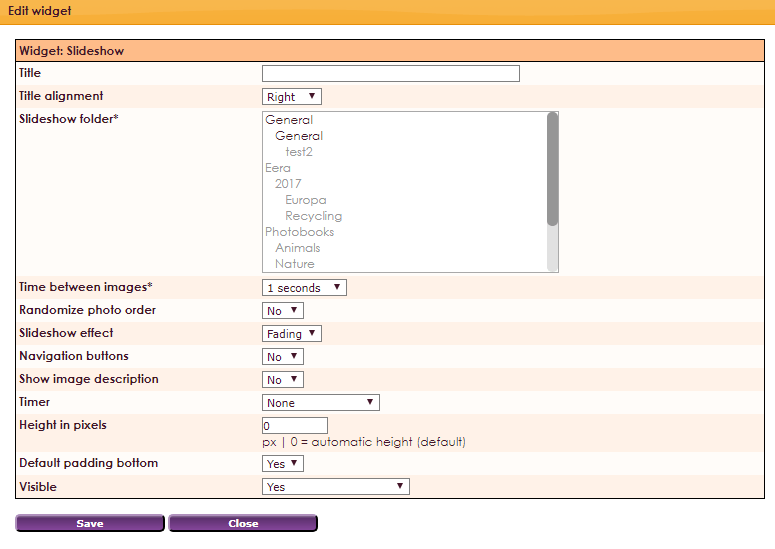With the Slideshow Widget you can place slideshow with different images on the website. It is possible to give different transition animations.
To make a widget visible on the website you must add it to a page or to a layout. In this document you can read how widgets are placed within the page or layout.
• Drag the new widget to the correct column or row within the page or layout.
• Select in the overview with all available widgets for the Slideshow widget.
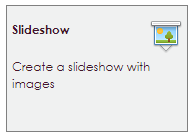
To add a slideshow. there must first be a folder of photo books.
• Click on Website Management 2 in the main menu.
• Then click on Images in the submenu.
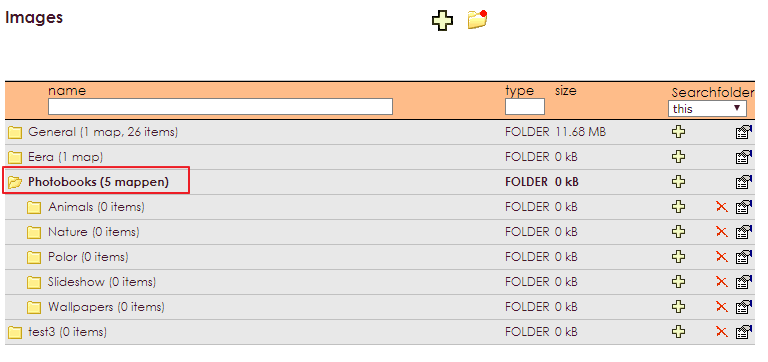
After releasing the widget Slideshow to the correct location, the settings screen will be opened.
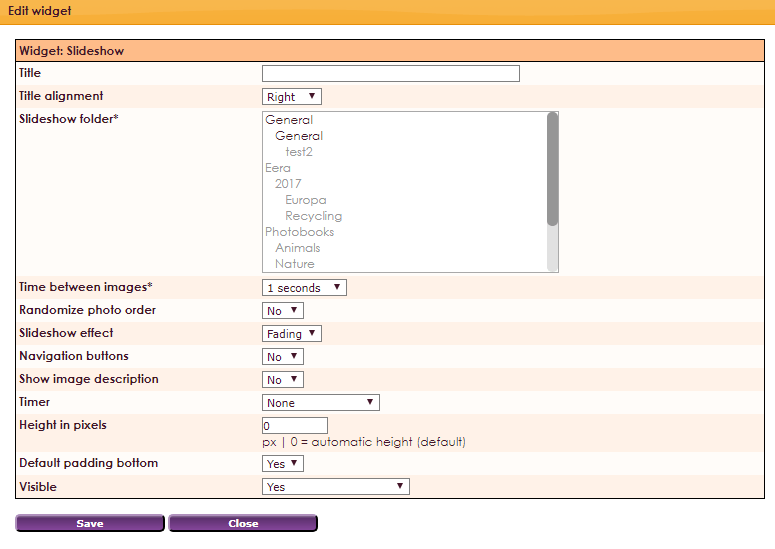
Settings
- Title: title is displayed at the top of the widget on the page
- Title alignment: align title: Left, center or right
- Slideshow folder*: Select the correct folder containing the images for the slideshow.
- Time between images*: Indicate how long the image remains visible.
- Randomize photo order: let the photos show randomly in the slideshow
- Slideshow effect: Transition animation between the Blur / Scroll / Mosaic images.
- Navigation buttons: Navigation buttons slideshow present Yes / No.
- Show image description: show description in the picture
- Timer: Progress animation icon visible None / Circle / Bar.
- Height in pixels: Set fixed height for the widget, in pixels (px).
- Default padding bottom: Set default white space between widgets.
- Visible: Visible Yes / No