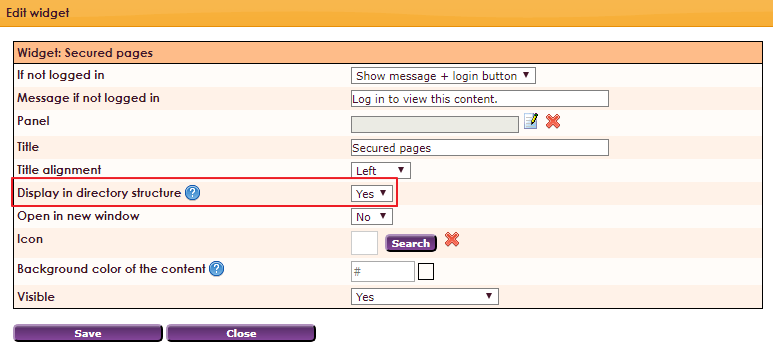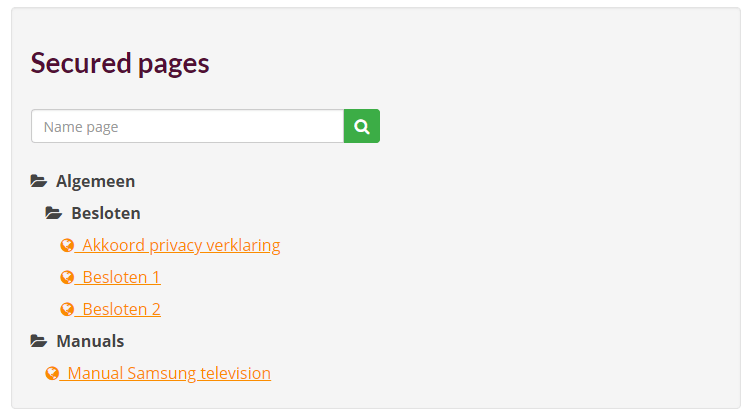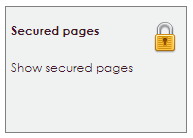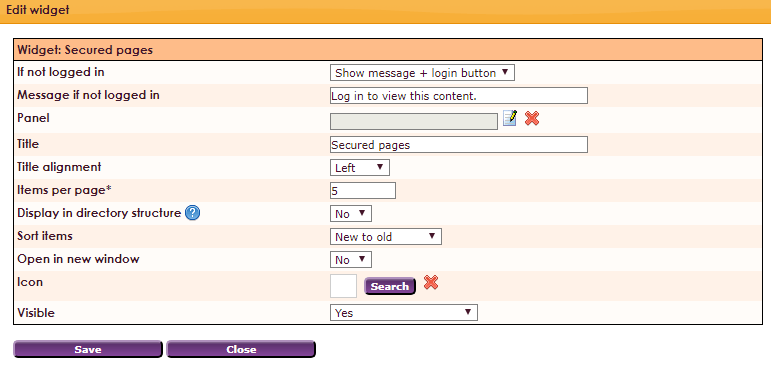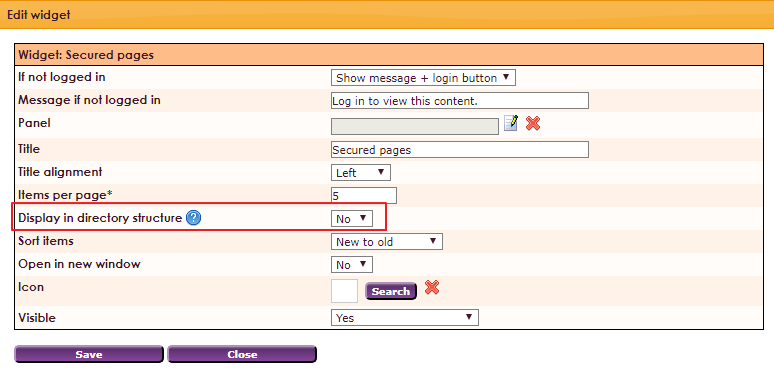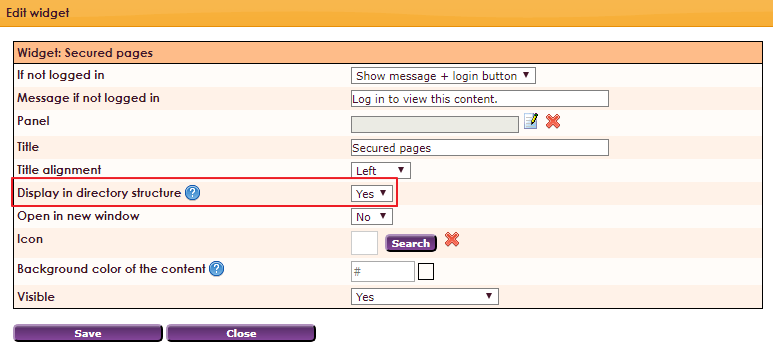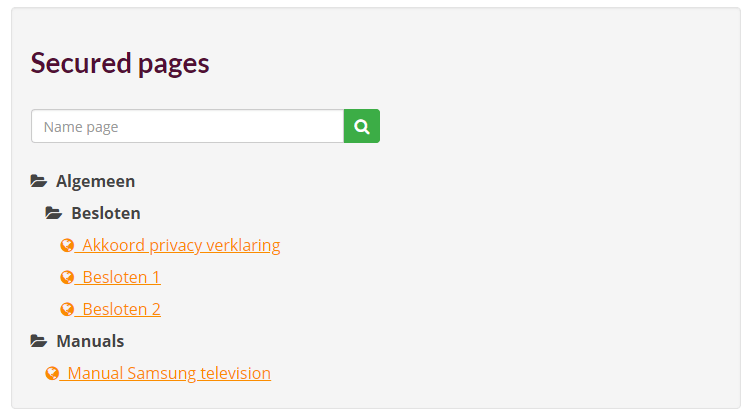With the Widget Private pages, the user can show an overview of the private pages in the My Captain environment. This overview can be shown in a panel.
To get a widget visible on the website you must add it to a page or to a layout. On the widget page you can read how widgets are placed within the page or layout.
• Drag the new widget to the correct column or row within the page or layout.
• In the overview with all available widgets for the widget, select: Secured pages.
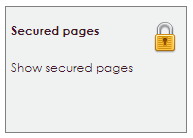
After releasing the Secured page widget at the right place, the settings screen will open.
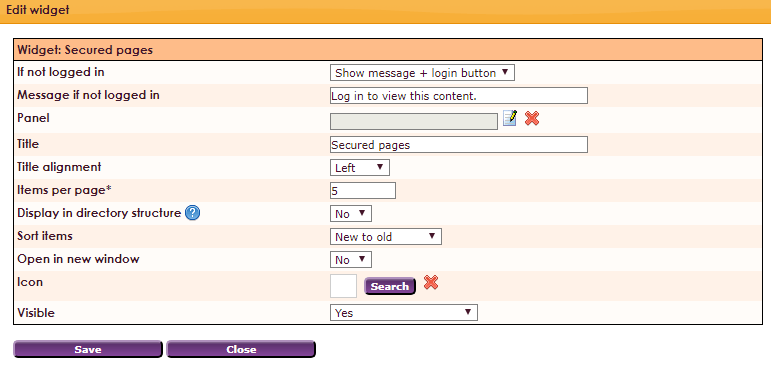
Settings
- If not logged in: if the URL / closed is accessed when a member is not logged in, you have the following options: 1.) Show login button: a button is created on the page that navigates to the login page. 2.) Display a message: a message appears on the screen. you can adjust this message below. 3.) Redirect to login page: non-logged in members are forwarded directly to the login page.
- Message if not logged in: Enter a message for members who visit this page and are not signed in.
- Panel: select panel
- Title: Title of the widget, visible on top of page.
- Title alignment: align left, center or right
- Items per page: How many items are displayed in the widget. Only visible if the Show in folder structure option is set to Yes.
- Display in directory structure: Choice between folder structure or list view.
- Sort items: New to Old, Old to New, Alphabetical A-Z or Alphabetical Z-A
- Icon: select icon
- Visible: Yes or No
Private pages with panel, no folder structure:
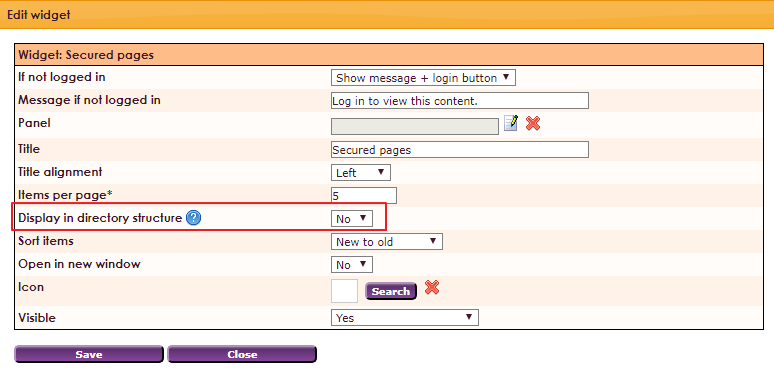

Private pages without panel, with folder structure: