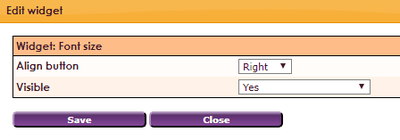With the Widget Font size it is possible to have the website visitor adjust the font size of the text. Ideal for website visitors who are visually impaired.

The Font Size widget shows 3x the letter A in different formats. The first is for the standard view (as you have set it in a theme). The second A increases the font size by 2 pixels. The third A increases the font size by 2 pixels (4 pixels larger than standard).

The Font Size widget shows 3x the letter A in different formats. The first is for the standard view (as you have set it in a theme). The second A increases the font size by 2 pixels. The third A increases the font size by 2 pixels (4 pixels larger than standard).
To get a widget visible on the website you must add it to a page or to a layout. On the page about widgets you can read how widgets are placed within the page or layout.
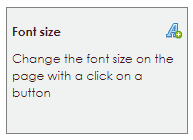
TIP: the ideal place for the Widget Font size is at the top right of your website. Place this widget preferably in your layout to bring this widget back on every page!
After releasing the Font Size widget in the correct location, the settings screen will open.