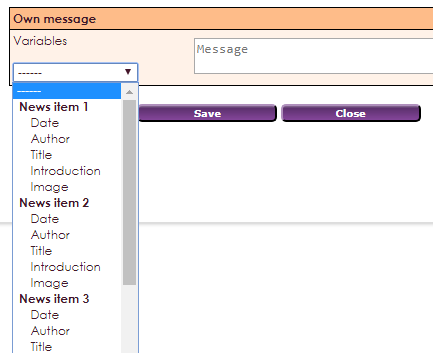With the widget news ticker you can display information on your website by means of a news ticker. A news ticker contains scrolling text or shifting images.
To get a widget visible on the website you must add it to a page or to a layout. In this document you can read how widgets are placed within the page or layout.
• Drag the new widget to the correct column or row within the page or layout.
• In the overview with all available widgets, select the widget News Ticker.
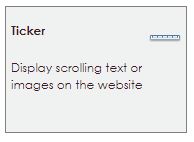
After placing the Ticker widget, the settings screen will open.
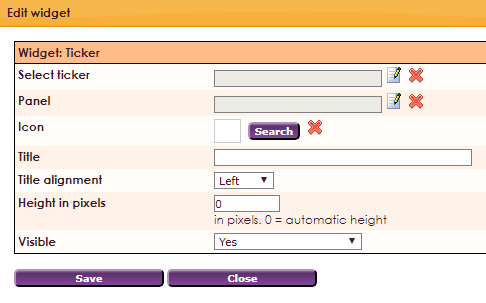
Creating a news ticker starts in the Administration Center. You will find here under Website Management 2 > Manage tickers
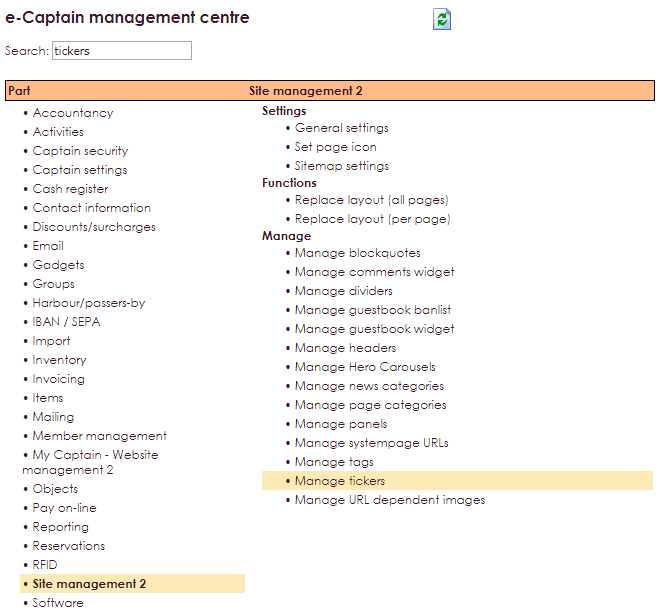
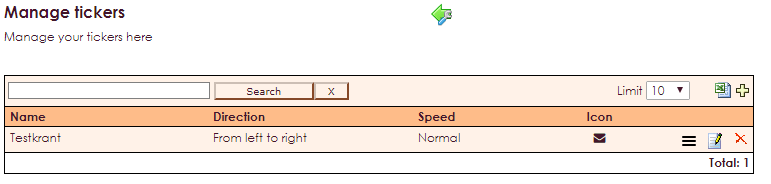
By using the ![]() icon you can create a ticker.
icon you can create a ticker.
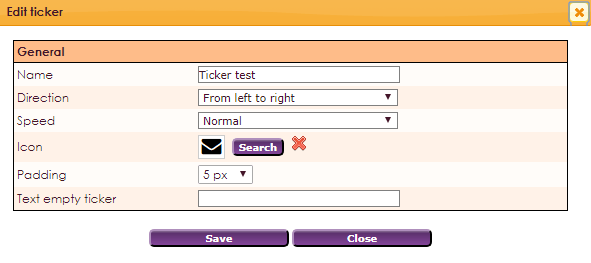
When you click on the burgericon, you can enter a message or choose an image for your news ticker.
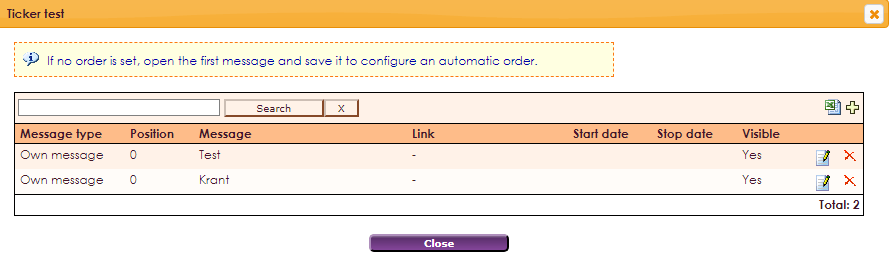
Click on the ![]() icon and the following screen appears:
icon and the following screen appears:
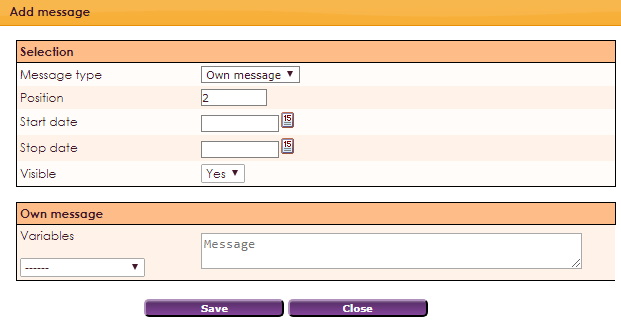
Enter messages you want to display in the news ticker. If you choose Image for Message type, you can enter images. You can also link an image to, for example, a web address using External link.
By choosing a variable, you can display information from a news item in the news ticker, such as Date, Author, Title, Introduction and Image.