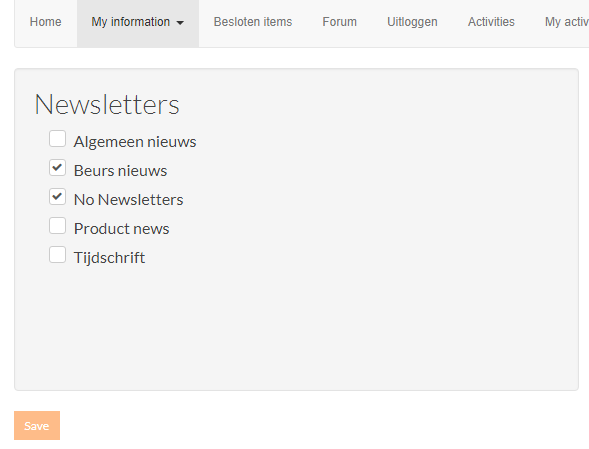The newsletters module is an extension of the mailing module. With the newsletters module it is possible to keep members and other interested parties informed about certain information. Sending the newsletters is done in exactly the same way as sending a normal e-mail via the mailing module. By means of the newsletters module it is however possible to organize members and other interested parties in groups, based on their interest (s). Through these newsletter groups the relevant members can be provided with the relevant information via the mailing module.
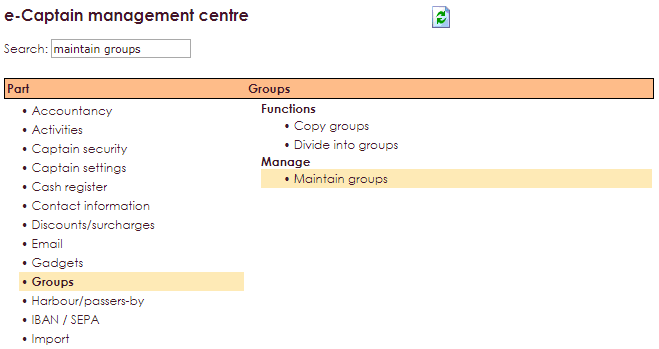
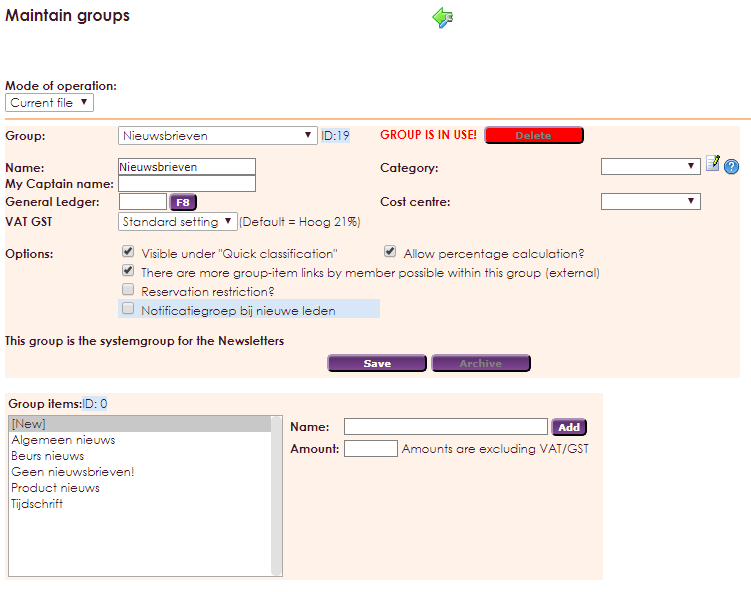
The specific newsletter topics can now be entered in the second part of the screen. Members and other interested parties can subscribe to these topics.
• Type the desired subject behind Name
• Click the Add button to add the subject to the list.
• Click an item on the left side of the list to edit that item.
• The Amount field may be left empty. If you enter an amount here, this amount will be charged to the member if he / she becomes a member of the group concerned.
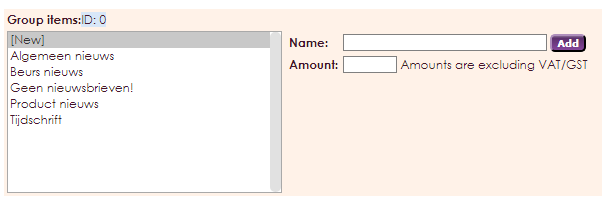
More information about this subject you can find on the page: Maintain groups
Before website visitors can sign up for the newsletters, you need to give a possibility to the newsletters registration page somewhere on your website. In the past this was a direct link to a special page, in the current Website Management 2 you have to create it yourself by means of a form.
• Click on Website Management 2 in the main menu.
• Select Forms and select the folder: Link membership management
• Select folder: Form for individual use
• Create a new form , click on the yellow plus icon
• In the example below, I have given the new form the name Subscribe to Newsletter.
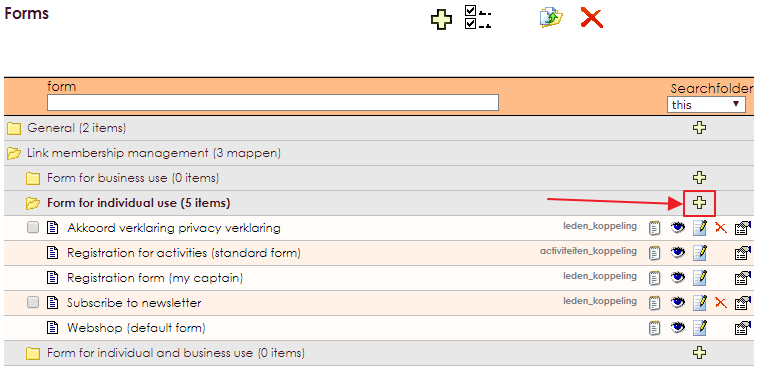
If a person is a member of a certain group item of the Newsletters main group, then this person will also receive a Newsletter in his category. The form therefore needs at least the Name, E-mail address and the Newsletters group in the design.
• In the example below you have all the data for sending the newsletter by e-mail.
• If you want to send the newsletters by mail, you will need to add multiple fields to your form.
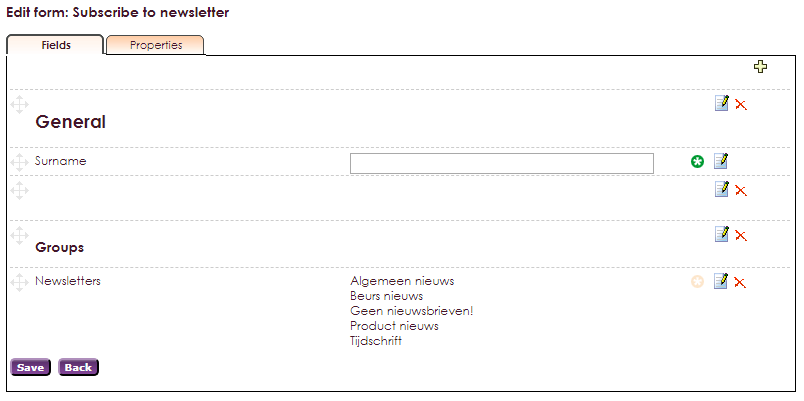
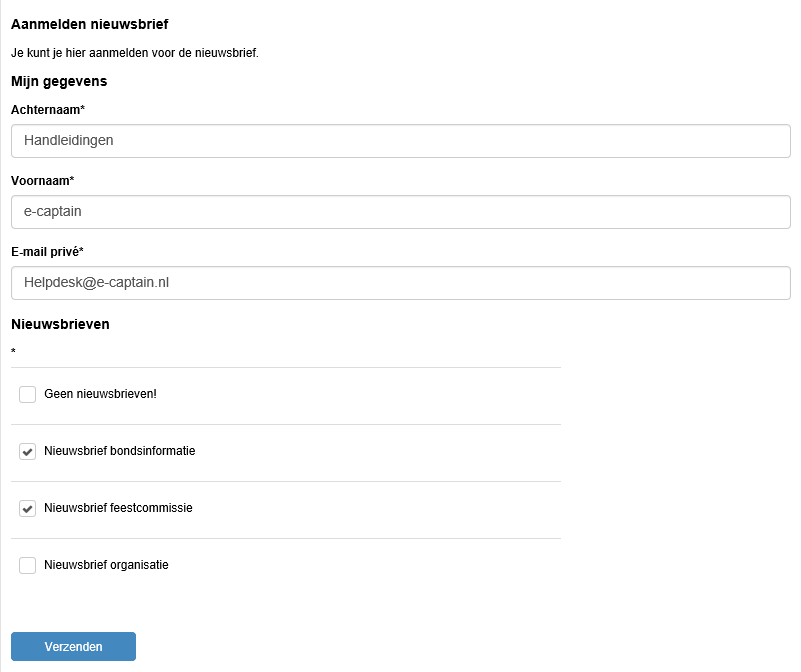


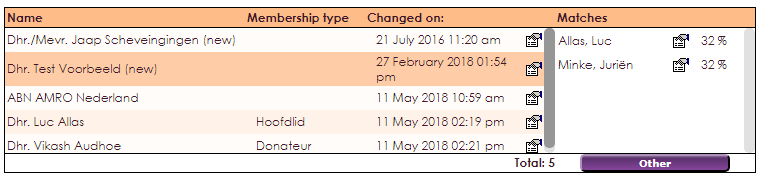
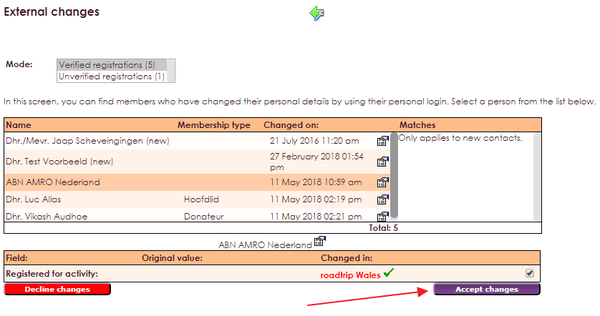
Making a newsletter is no different than making a regular mailing. Via the mailing module you create a draft message that you want to send to the interested parties. Click on this link to go to the chapter Mailing. Within the module Mailing you also have the possibility to use the e-Captain Newsletter generator, for a quick layout of your newsletter.
NOTE What is important for a newsletter is to include the unsubscribe link or change settings link in your mailing. It is also possible to place this link on your website.
• Select the Mailing module in the main menu.
• Click on the message to which you want to add an unsubscribe link.
• Add a link (chain icon) to the message with which the newsletter recipient can log out.
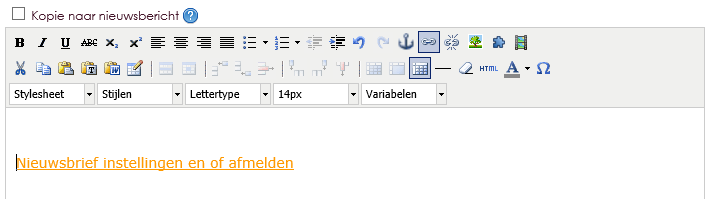
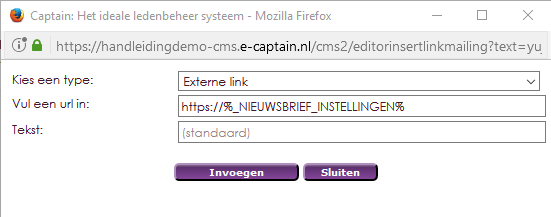
This way, the concerning person can alway unsubscribe if he/she wants to. The unsubscribing is obligatory to make sure the letter is not seen as spam.
The interested party arrives at a system page where the available groups already exist. To subscribe or unsubscribe for a newsletter, the corresponding check mark must be switched on or off and the changes must be saved.
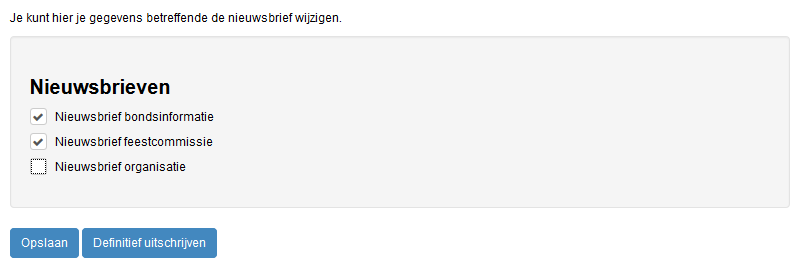
• To unsubscribe completely from all newsletters, click on the Finalize button.
• Underwater that person / member is then added to the group item No newsletters!

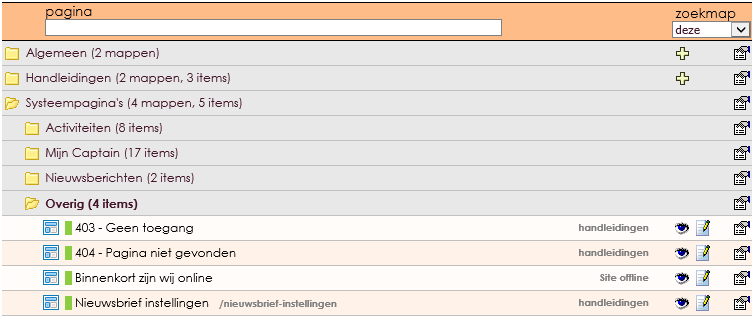
If you do not use your My Captain My Groups page as an organization, you can also set it up to allow members to subscribe or unsubscribe from a newsletter.
• In the main menu, choose Management Centre
• Click on My Captain - Website Management 2
• Select the item Maintain available fields (external)
• Select only the Group Newsletters here.
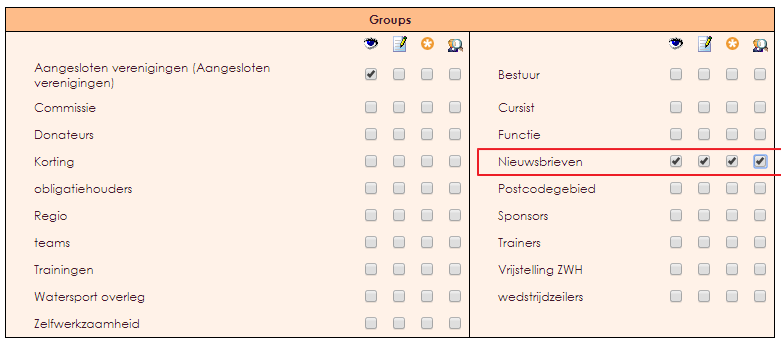
Now that the fields have been defined and the link has been placed in the menu, a member can view his or her groups and change them if necessary. To do this, the member must log in with the credentials provided by the organization.
• Log in with the login details provided by the association.
• Click on the My Groups link in the menu on the organization's website.