The results account is also known as the profit and loss account and part of the annual accounts. The profit and loss account gives an overview of the income and expenses of your company over a certain period (in the case of annual accounts a year).
If you want a report including archived groups, you will have to change a setting in the report.

If you want to start accounting you need at least 10 general ledger accounts in e-Captain. But what are they, those ledger accounts?
Ledger accounts are categories of income and expenses. A general ledger account schedule is a collection of equal expenditure or income items. The general ledger is the collection of all general ledger accounts. This allows insight into the financial flows that are dealt with in a company, association, foundation, etc. Each general ledger account has an unique number and name.
In e-Captain we know a general ledger scheme with a 3-layer structure
• Main densifications
• Compactions
• Ledger accounts
This 3-layer structure ensures that we can show very extensively what we have placed in the accounts, but also on a higher level, less extensive (shortened version, somewhat compressed)) but very well-organized and finally compressed (very short version, highly compressed) but to e.g. 15 lines so that we only see in the main what is placed in the accounting.
Depending on the situation and the knowledge, sometimes the extended version is required, sometimes the short version but maybe also the very short version. concise or
Each general ledger account that is created is assigned an unique account number (not to be confused with a bank or giro number). All general ledger accounts are called general ledger or general ledger account schedule. Furthermore, each general ledger account is of the type of balance sheet or the type of profit and loss account.
Examples of balance sheet accounts are:
•building
•inventory
•machine
•equity
•loan
•Bank
•debtors
•creditors
• greenhouse
Examples of income statements are:
•shopping
•to sell
•travel expenses
• salaries
• computer costs
• advertising costs
• interest
The balance of the profit and loss account is, in the case of a positive balance, the profit for the period or, in the case of a negative balance, the loss over that period. A general ledger account always has a compaction linked in the general ledger account so that on a higher level everything can be added to a compaction. A compaction always has a head compaction linked in the compaction so that at the highest level, the main compaction) everything can be added to a final figure. This means that we have to create the accounts in reverse order. First the Main densifications, then the condensations and if there are the general ledger accounts.
e-Captain has a standard schedule that can be imported when the accounts are opened. If you make use of it, ledgers, compaction and head compaction will be placed. You can then adjust the installed schedule yourself to your own needs.
You can also place your own schedule. This can be done manually as described with first head compaction, then compaction and then general ledger accounts. You can also import your own schedule according to the import instructions that appear in e-Captain. For this, see Importing in the Management Center.


• Go to the Management Center in the main menu.
• Select the Accounting section.
• Then choose on the right hand side for the item Maintain main densifications.
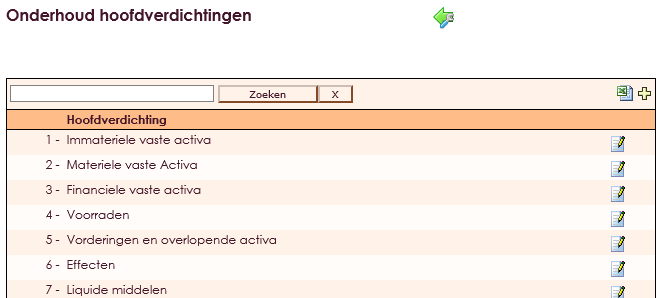
Click on this screen in the upper right corner on the ![]() icon.
icon.

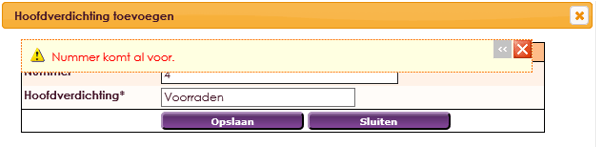
• Go to the Management Center in the main menu.
• Select the Accounting section.
• Then choose on the right for the item Manage compressions
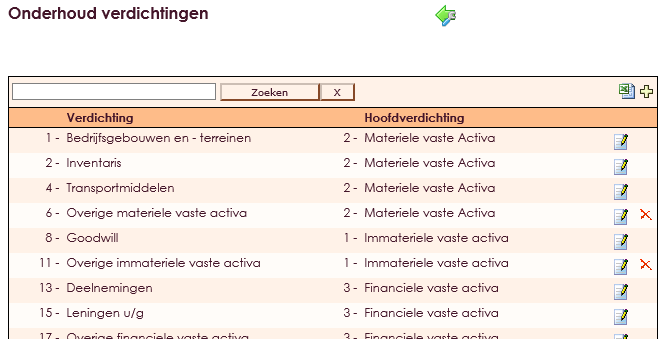
• Click on the + icon on the top right of this screen.
• You will now receive an empty compaction record for you where you can enter a number and the name you want to use for this number. For example, you want to use number 2 with the inventory name:
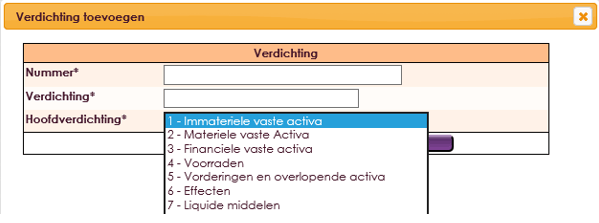
If this has been entered and you have chosen where you would like to see this condensation again at the highest level (main compaction), click on the Save button. The information you have placed is now stored for you.
If you choose a number that is already in use, you will receive a warning that you can not.

• In this example, the number 2
• Compaction name is: Inventory
• head compaction is chosen from the table you made or imported with head densifications namely: 2 fixed, materialistic actives.
When you have finished filling in, click the green arrow at the top of the menu. You have now made 2 tables, namely the main densifications and the densifications. Now we are going to make the most comprehensive table of these 3 namely the general ledger accounts. This is the lowest level that you create or the level where you will actually start to post all amounts. The general ledger scheme ultimately ensures that everything becomes clear and understandable.
If you say now what? No idea what it is about, then it is good to read the basic e-Captain manuals that you can find in e-Captain and otherwise a training at e-Captain about the organization of the accounting.
Go to the Management Center in the main menu.
Select the Accounting section.
Then choose on the right side for the item Maintain ledger.
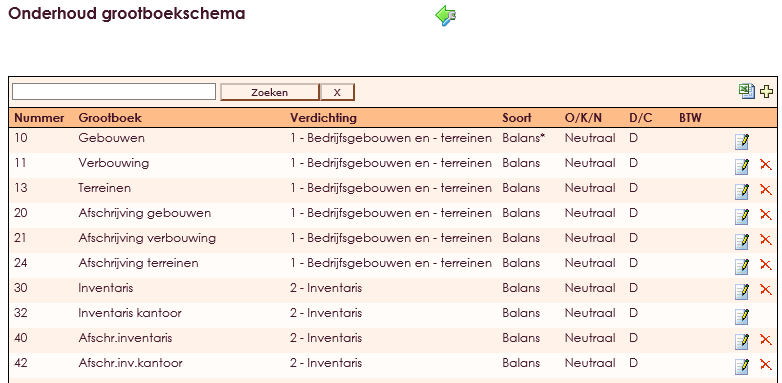
You will now receive an empty general ledger record that will provide much more information than the previous two tables. You enter a unique number in this scheme as in the other 2 tables. Also a name that you say is a very logical name for you. For example you want to use number 32 with the name inventory office.
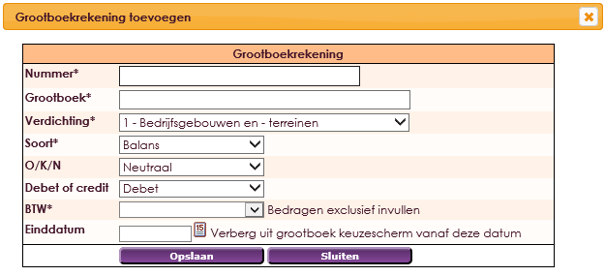
You then choose in which densification you want to see this general ledger account again.
We have just included in the compaction: 2 Inventory.
It makes sense to have all general ledger accounts with inventory on them. Then in the future we will refine all the different types of inventory. This could be: office, workshop, warehouse, external location, and so on. Now we also have to indicate what this is for accounts.
Then we talk about balance or we talk about profit / loss accounts. Since inventory is not sales and no direct costs, this will be put on the balance. We buy something, but not to sell or consume in the short term. Own consumables such as buildings, inventory, large equipment such as cars and the like are on the balance sheet. We are going to use a small amount of the large amounts each year because many large purchases last longer. Inventory may be replaced only once every 10 years if that happens.
If this is chosen: Balance, we come to the next field now the question is the cost, turnover or neutral. It is in this situation: neutral because we are going to bring costs to the costs every year.
Finally, the question is the debit or credit If we look from the accounting then it is the debit. The costs are charged each year for a piece Another question is important. Is there VAT on this account. That depends on what you have bought.
Click the Save button to apply the changes. The information you have placed is now stored for you. If you choose a number that is already in use, you will receive a warning that you can not.