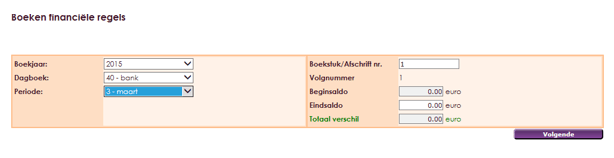
• Choose the year of bank statement.
• Choose the correct bank account if you have more than one bank book.
• Choose the period in which you want to book.
• This depends on the bank statement and the rules on it. Each line has been given a date from the bank. The starting balance is automatically filled. That is the final balance of the previous booking or when opening in the accounting the opening balance entered in the opening balance. Enter the final balance entered on the bank statement or determine that at the end of the entry of all entry lines from your bank statement. You will see the final balance on your bank statement.
• Click the Next button.
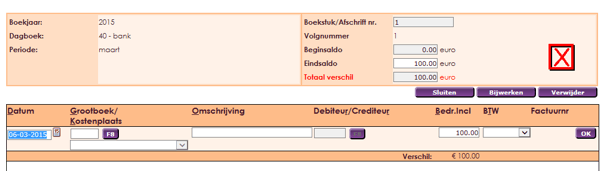
• In this example, the final balance is 100 euros. You will see the previous screen. In this you can actually place the bank line of your statement.
• You see the date filled in on today, change it to the date of your bank statement line.
• Choose the correct Ledger account to book.
• For debtors, you choose the debtors G / L code.
• For creditors, you choose the creditors G / L code.
• For a cost account, choose the correct general ledger code from the cost account.
• You can use the F8 key to call up and view the general ledger scheme or select the correct account.
• Click on the line you want to place and then click OK at the bottom of the schedule.
• You can, of course, search ok on a name of a general ledger account.
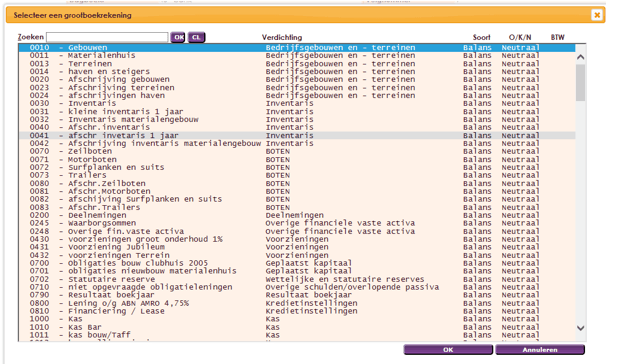
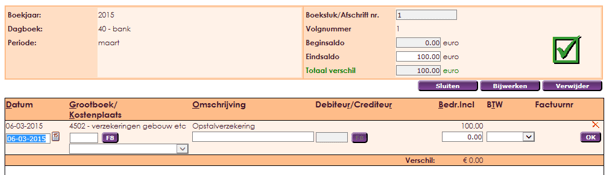
• You click OK at the end of the line
• At the top right, you will see a green V if the amount shown at the top of the entry line is correctly formatted in the lines of the individual booking.
• If you have more rules to place then place the next and next. When you have finished the green V you can close the booking by clicking the Close button.